5 powerful ways to improve accuracy and efficiency in the field with all-new count task conditional logic
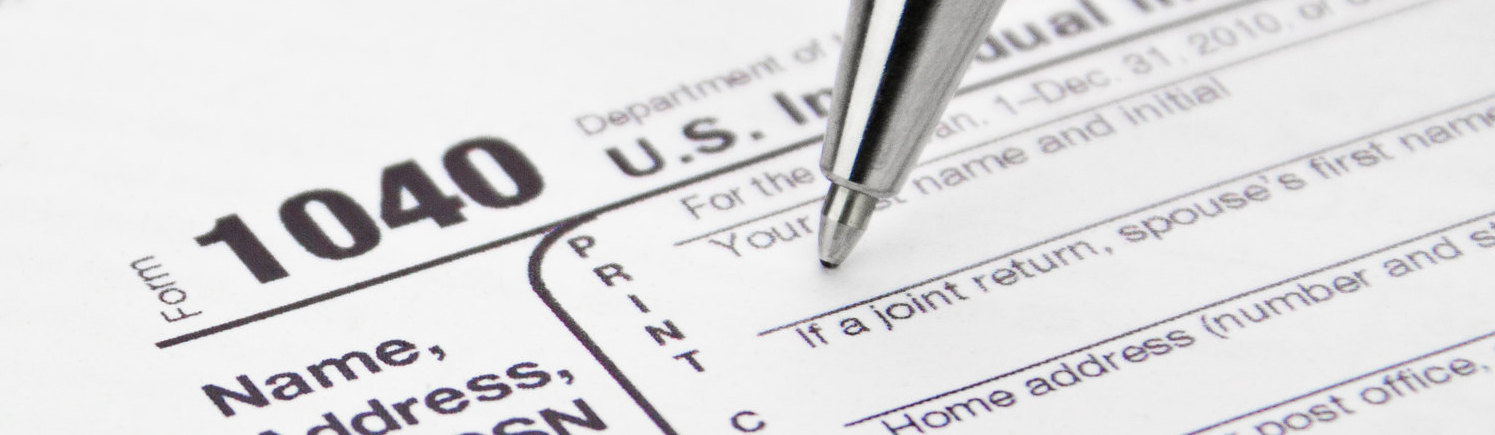
Behold the 1040 Tax Form - the Internal Revenue Service’s friendly once-a-year check-in on how you’re doing, financially speaking. With all of it’s reference cells, blank spaces, calculated fields, and “if” statements, the 1040, for many, can be a s̶l̶i̶g̶h̶t̶l̶y̶ super intimidating piece of paper.
It’s no wonder that there is a strong market for online task preparation software: it simplifies the process of filling out your 1040 by transforming a long and intimidating paper form into a highly accessible conditional survey written in plain English. And that translates into less overwhelm, less time spent navigating irrelevant topics, and more accuracy in submitting your annual tax return.
Since its founding, GoSpotCheck has understood the power of conditional tasks to help make mobile work more efficient and less overwhelming. Conditional tasks make it possible to deploy a survey that can adapt to the conditions on site, enhancing the quality of the data collected and the experience of the person collecting it.
This month, we’re introducing the ability to add conditional logic to count tasks. That means, that very soon Missions can become even smarter by showing or hiding specific tasks based on a numeric value entered into a Count Task.
Putting Conditional Logic to work with your Count Tasks
This simple concept has a bunch of super cool and highly powerful applications across multiple industries. Here are just a few ways you might consider using this new conditional logic in your count tasks moving forward:
#1: Goal Attainment
Suppose your team has a quarterly goal of adding an average of 5 new cases to the displays they visit. Conditional Count tasks can be leveraged to gather the number of cases a team member was able to sell-in to an account, and provide a follow-up reminder task when that number is less than 5.
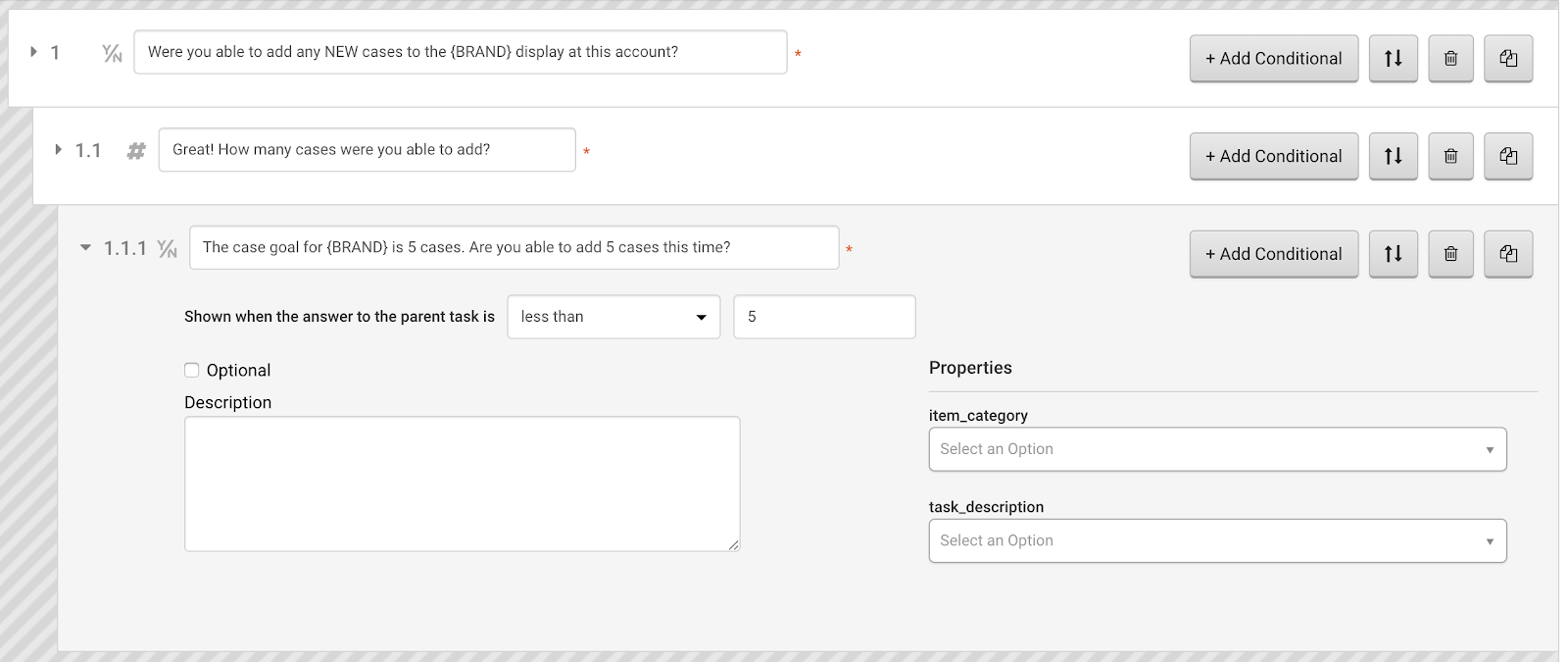
#2: Temperature Threshold
If your organization sells food of any kind, food safety is king. And if that food is perishable, keeping it at the right temperature is critical. Use a count task to prompt regular temperature readings of your product and/or appliances, and then add a conditional task if the entered reading exceeds a food safety threshold you define.
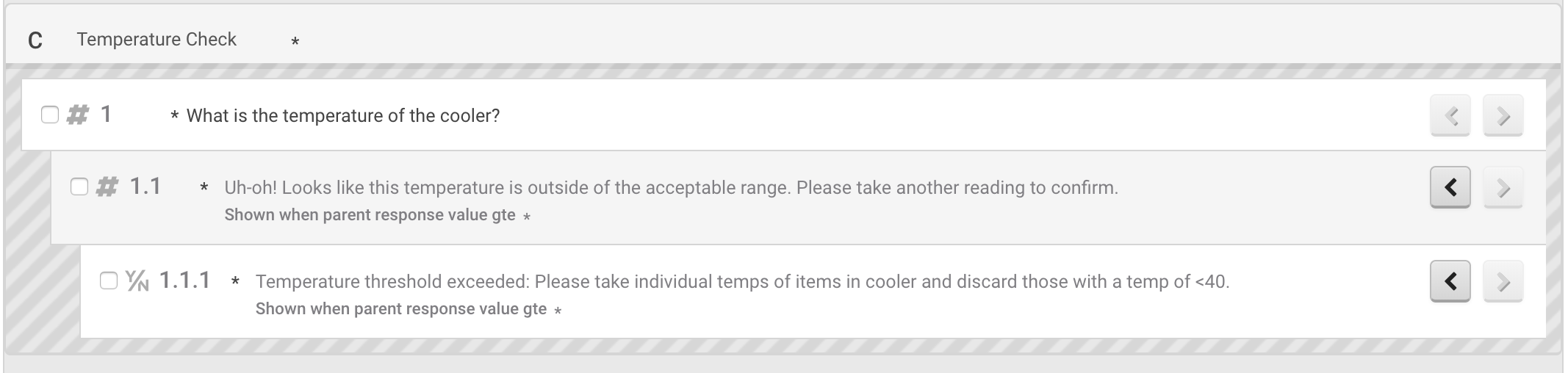
#3: Out-of-Stock Issue Resolution
Out-of-stocks cost your company money, so addressing them quickly is understandably a top-priority. Use a count task to collect the number of voids that exists for a specific account, and follow it up with a conditional multiple choice task to capture if they exceed a threshold you set.
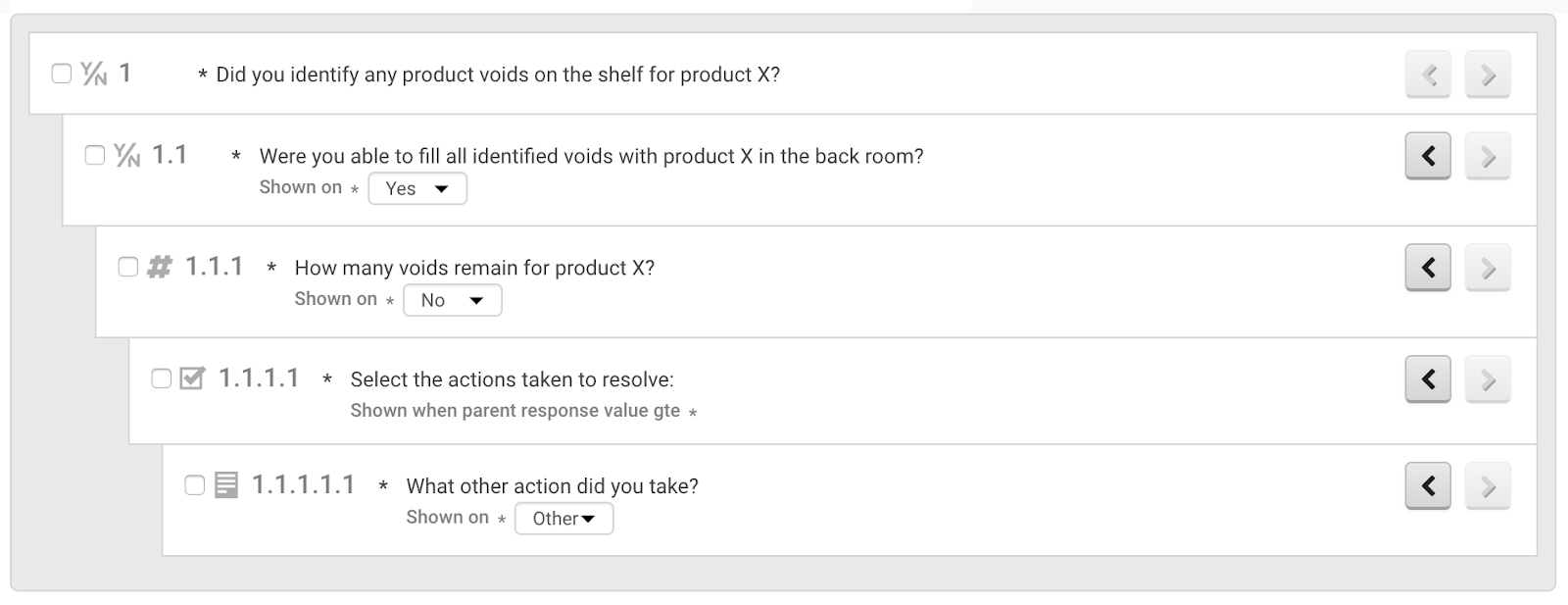
#4: Meter Read Issue Resolution
If your team regularly takes readings from various pieces of equipment around the facility, use a count task to capture the reading and a conditional follow-up tasks that appear if a reading falls outside an acceptable range.

#5: Error-Proofing
Let’s face it - big thumbs and small device keypads can be a tough combination! If you find that your team is regularly entering 199 instead of 19, try adding a conditional task that only appears if a count task entry exceeds a specific threshold. This one is great for preventing fat-fingering and ensuring accuracy in reporting!

These are just a few of the many ways you might consider incorporating the new count task conditionality into your Missions. For more details on how conditional logic works with count tasks, check out our Help Center.
